SSO functionality is available on Enterprise plan.
Okta
1
Create an application
Under
Applications, click to create a new app integration using SAML 2.0.2
Configure integration
Enter the following:
- Single sign-on URL (provided by Mintlify)
- Audience URI (provided by Mintlify)
- Name ID Format:
EmailAddress - Attribute Statements:
Name Name format Value firstNameBasic user.firstNamelastNameBasic user.lastName
3
Send us your IdP information
Once the application is set up, navigate to the sign-on tab and send us the metadata URL.
We’ll enable the connection from our side using this information.
Google Workspace
1
Create an application
Under 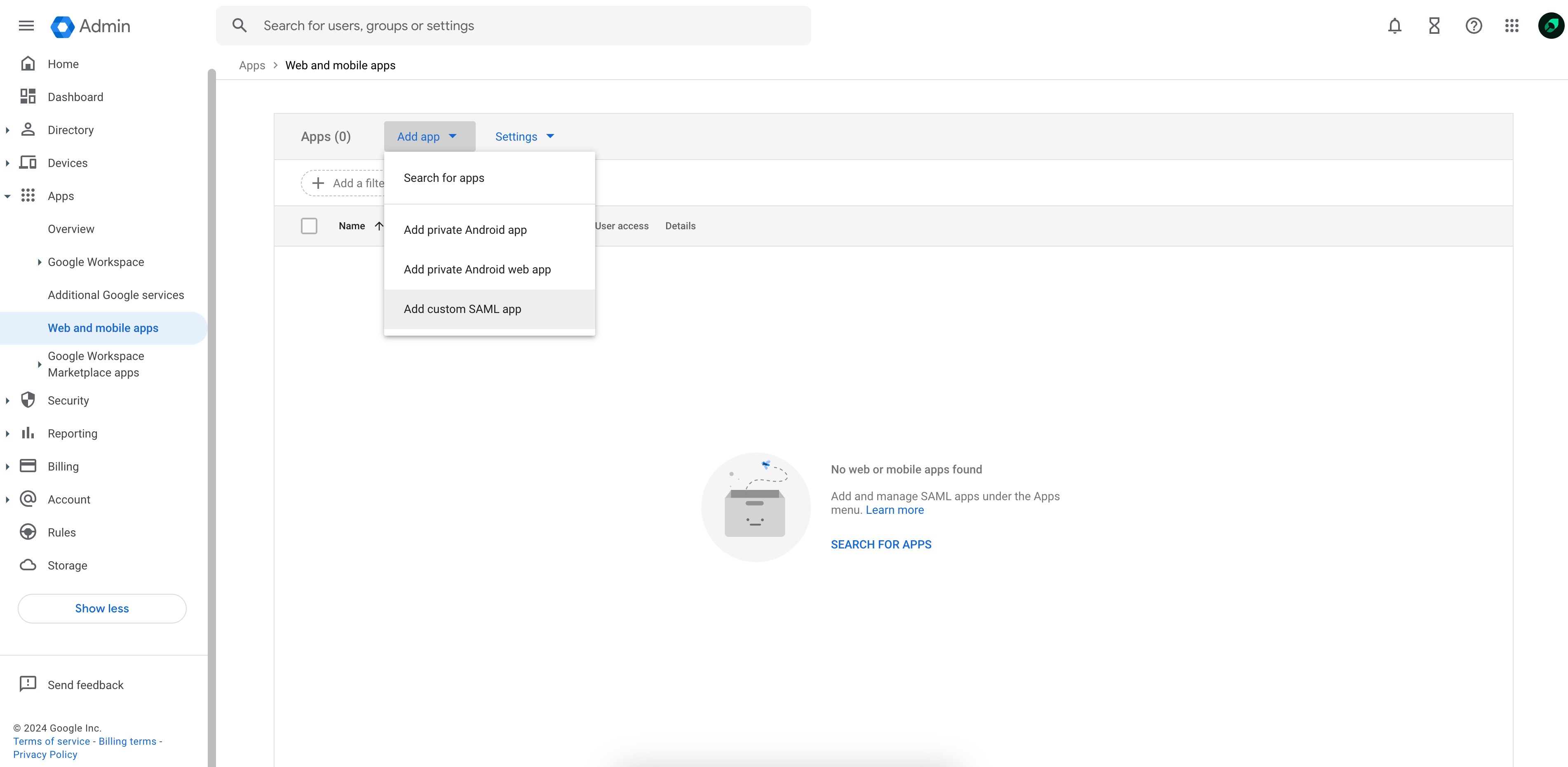
Web and mobile apps, select Add custom SAML app from the Add app dropdown.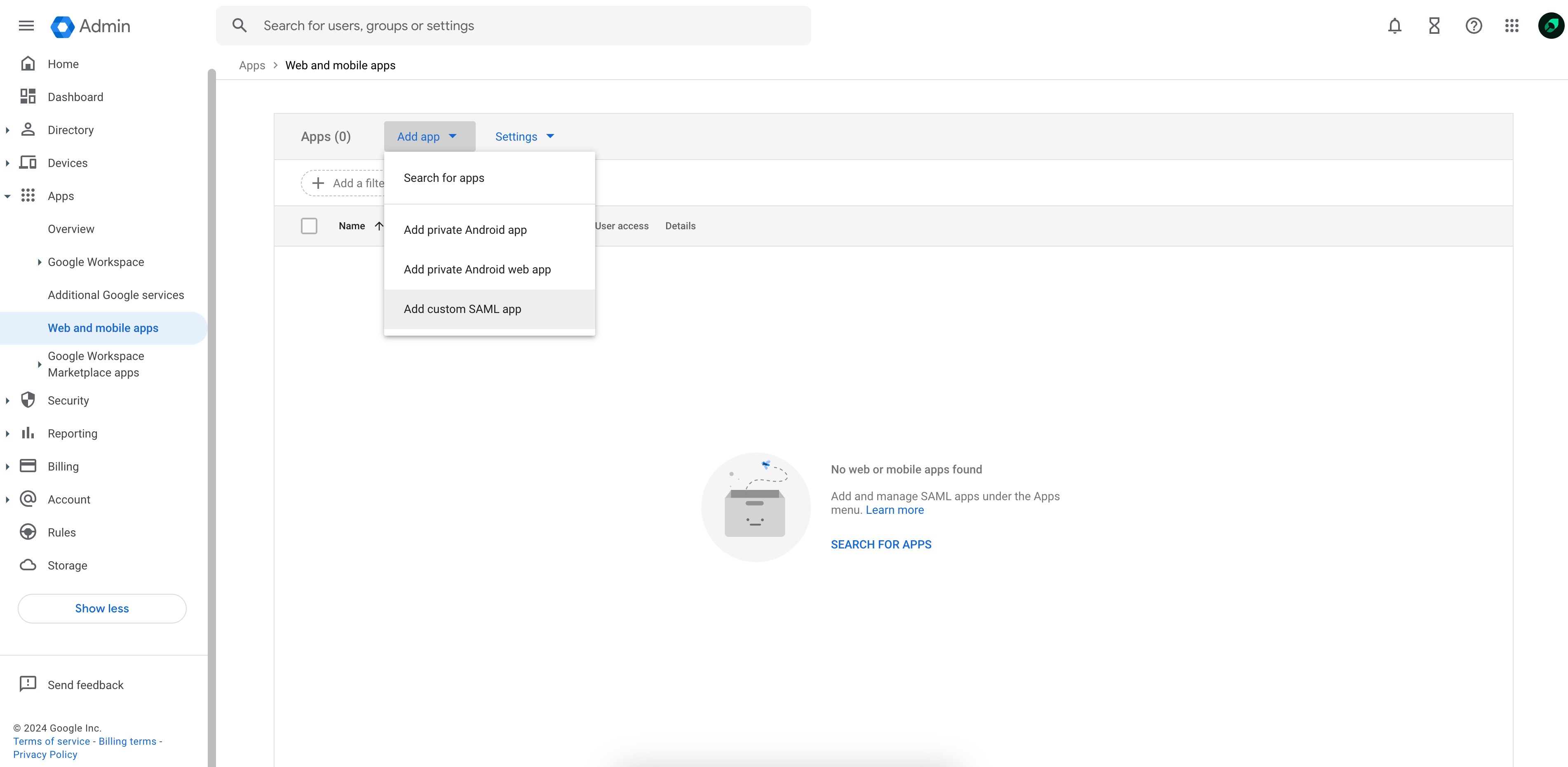
2
Send us your IdP information
Copy the provided SSO URL, Entity ID, and x509 certificate and send it to the Mintlify team.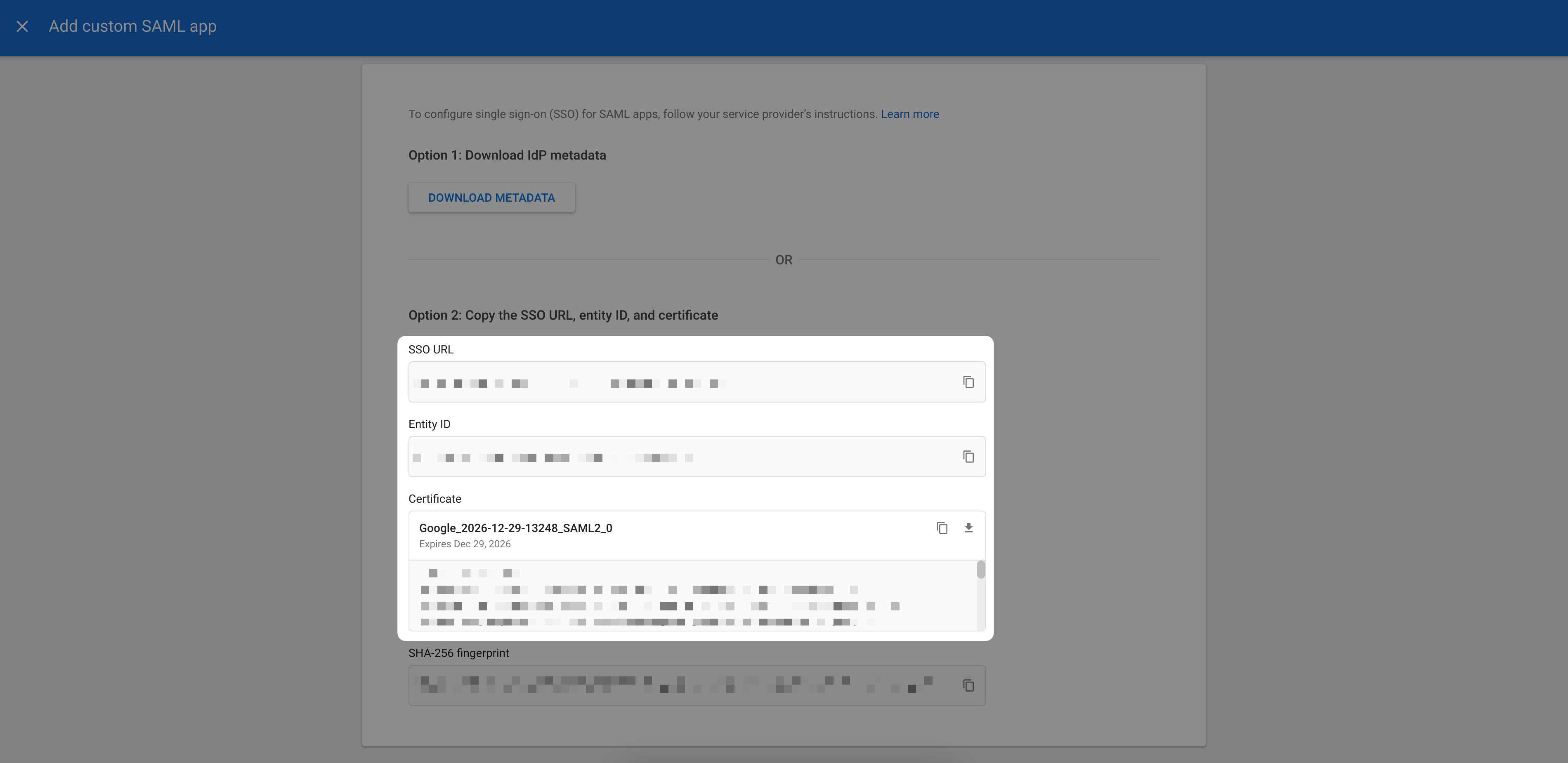
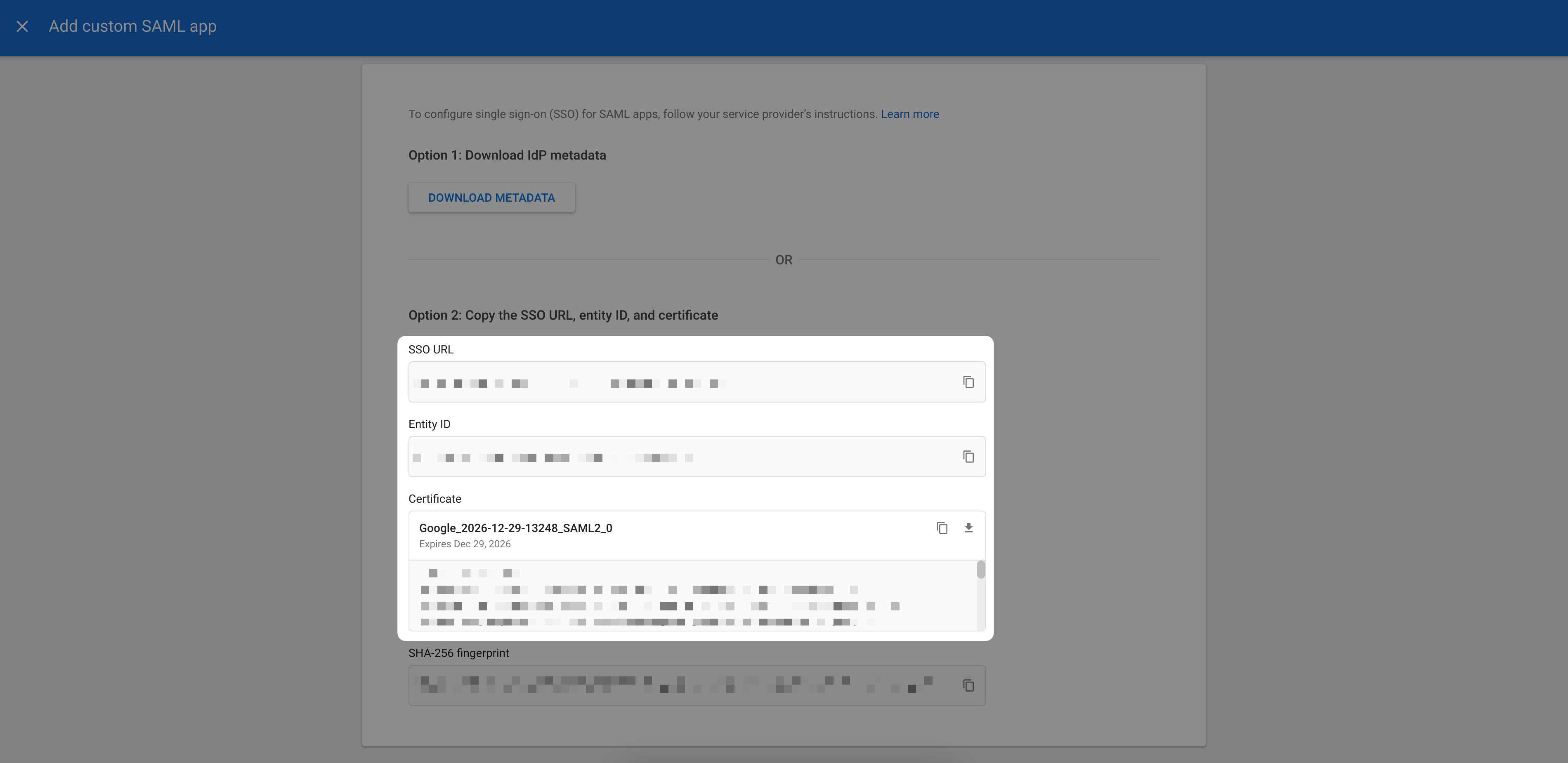
3
Configure integration
On the Service provider details page, enter the following: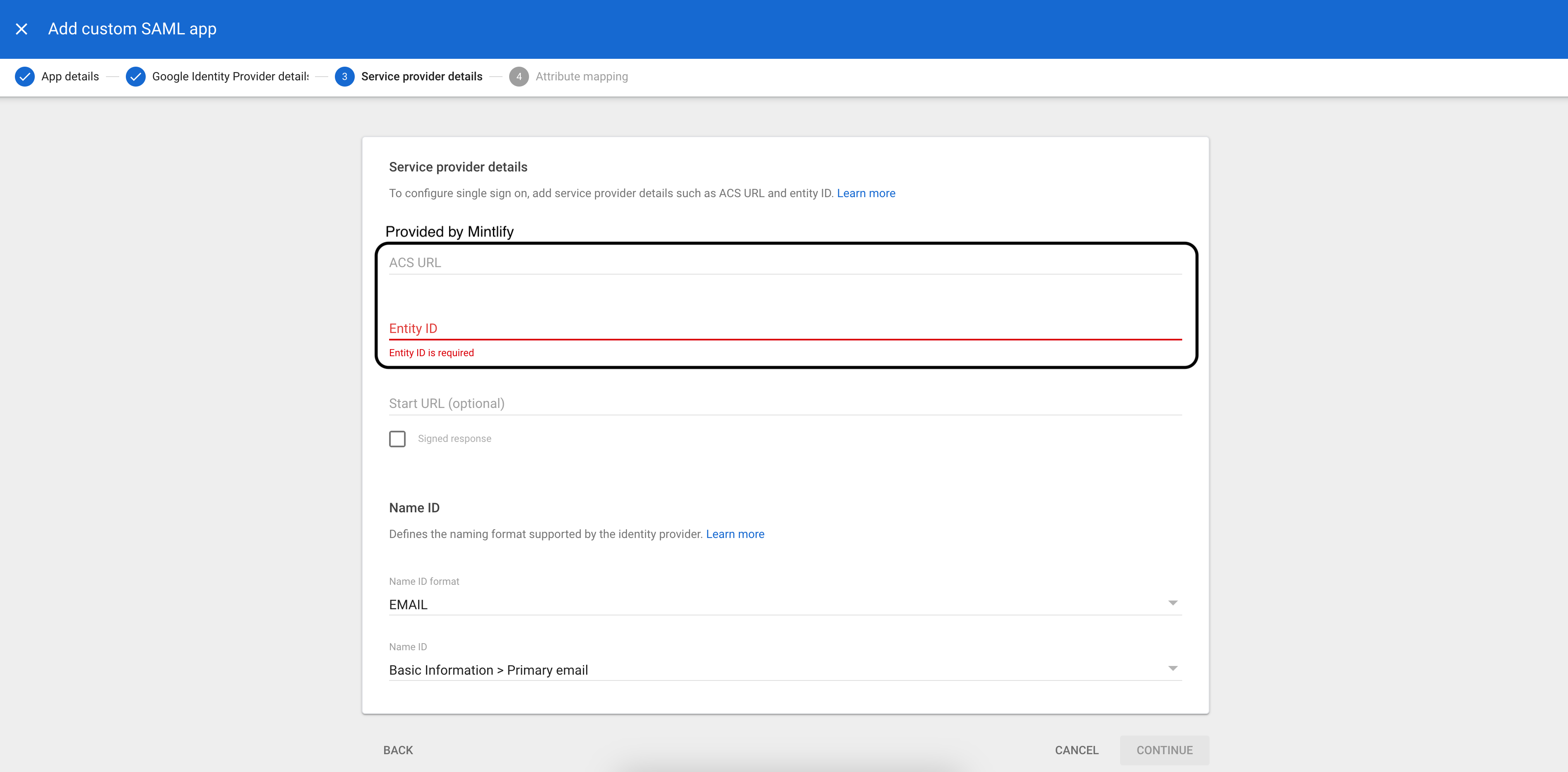
Once this step is complete and users are assigned to the application, let our team know and we’ll enable SSO for your account!
- ACS URL (provided by Mintlify)
- Entity ID (provided by Mintlify)
- Name ID format:
EMAIL - Name ID:
Basic Information > Primary email
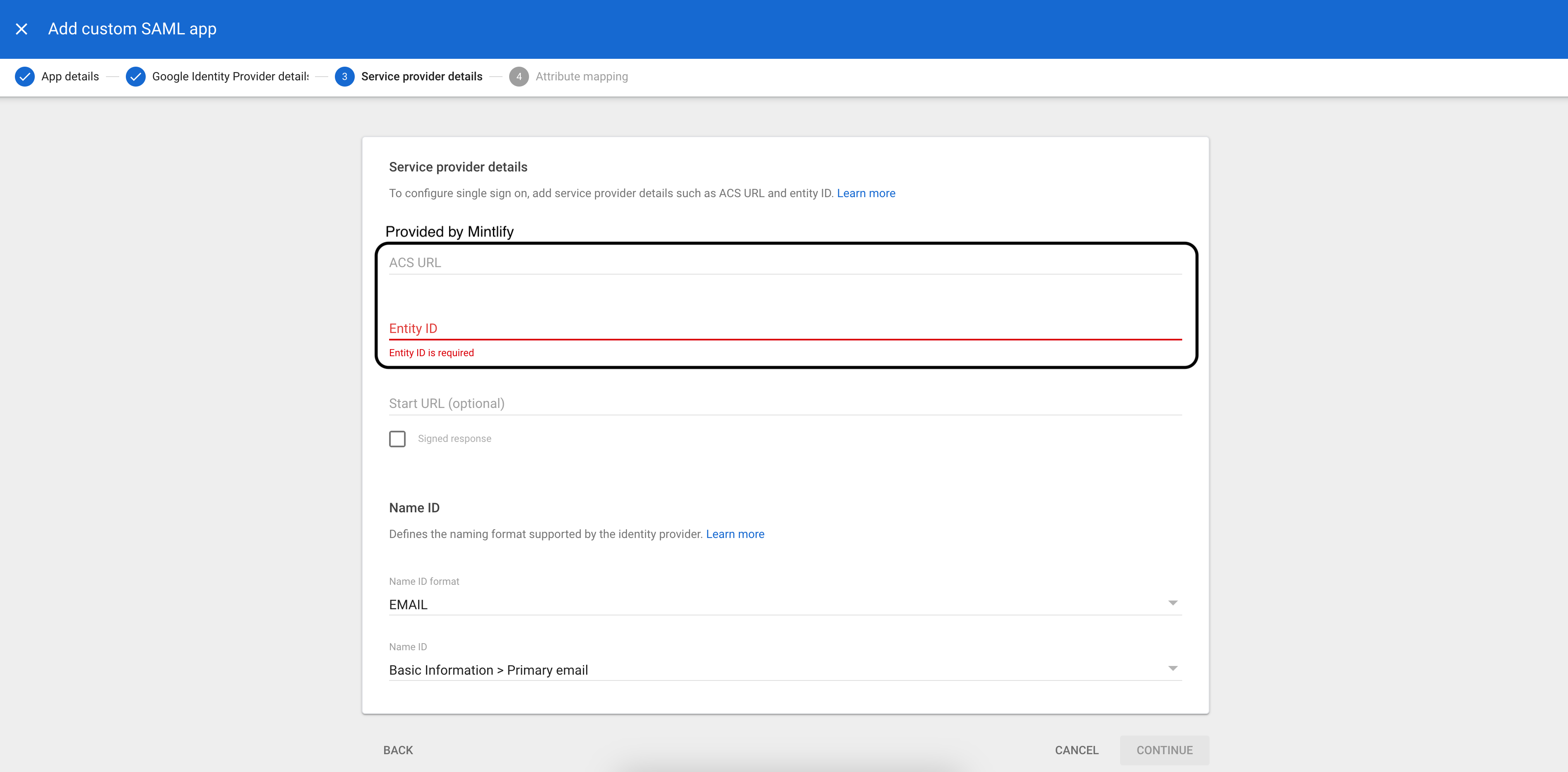
| Google Directory Attribute | App Attribute |
|---|---|
First name | firstName |
Last name | lastName |
Microsoft Entra
1
Create an application
- Under “Enterprise applications”, select New application.
- Select Create your own application and choose “Integrate any other application you don’t find in the gallery (Non-gallery).”
2
Configure SAML
Navigate to the Single Sign-On setup page and select SAML. Under “Basic SAML Configuration,” enter the following:
- Identifier (Entity ID): The Audience URI provided by Mintlify.
- Reply URL (Assertion Consumer Service URL): The ACS URL provided by Mintlify.
3
Configure Attributes & Claims
Edit the Attributes & Claims section:
- Select Unique User Identifier (Name ID) under “Required Claim.”
- Change the Source attribute to use
user.primaryauthoritativeemail. - Under Additional claims, create the following claims:
Name Value firstNameuser.givennamelastNameuser.surname
4
Send Mintlify your IdP information
Once the application is set up, navigate to the “SAML Certificates” section and send us the App Federation Metadata URL.
We’ll enable the connection from our side using this information.
5
Assign Users
Navigate to “Users and groups” in your Entra application and add the users who should have access to your dashboard.